If you are here, I am sure your PS4 turns on by itself. It is threatening and sometimes annoying to see this happening. One may think for a while that someone else is doing it with you. Or one may think that his/her money has gone wasted. But don’t panic! Many other people are facing this issue. It is just a problem, and every problem has got a solution.
You will first learn about the root from where the problem is arising. Then, you will know multiple solutions for it. Fasten your seat belt, and let’s get started with our guide.
PS4 turns on by itself?
You may encounter this problem due to multiple reasons. It may be the internal problem of the PS4 or maybe going something wrong outside. The internal problems include the rest mode of the PS4 or its automatic updates.
The external problem may be the rubber foot. The rubber foot is usually found under the eject button. The power button of the PS4 can also cause an issue. Let’s discuss it in the details:
External Cause:
The external causes of the problem are:
- The rubber foot under the eject button of the PS4 can interfere with the function of the PS4. It is due to the absorption of heat which expands the rubber foot. As it expands, it can hit the Eject Button.
- If the Dual shock 4 or DS4 has got some issue, it can encounter the turn on and off of the PS4.
Internal Cause:
- Your PS4 has the option enabled to download automatic updates by the factory. Automatic updates are an excellent way to stay up to date. But sometimes, it can make the PS4 turn on by itself.
It is because the update is installing essential new files that may need the restart of the console.
- The rest mode of your PS4 can make your PS4 encounter this problem. If your PS4 does not turn off perfectly, the Rest Mode is turned on.
- Sometimes, the software of the PS4 catches bugs. Bugs are caused by installing few complex applications.
How to fix it?
As stated earlier, every problem has got a solution. It’s time to elaborate on the solutions. You may apply several solutions if the problem persists.
We will start from solutions of internal causes to external causes. Here is the list:
#1. Turning off Auto Updates:
As mentioned above, the automatic updates can make the PS4 turn on by itself. To avoid this, turn off the automatic updates. Follow these steps to do so:
Step 1: Click on the “Setting” icon on the Home Screen.

Step 2: Scroll down and select “System.”

Step 3: By selecting “AutomaticDownloads,” uncheck the box of “SystemSoftwareUpdatesFiles.”
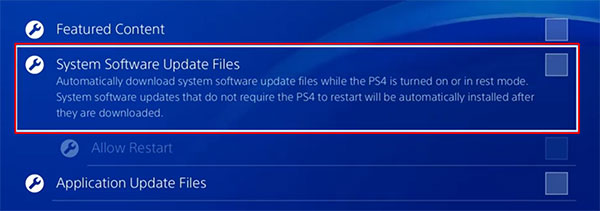
After you apply this step, you will observe the difference.
#2. Updating the PS4:
Updating the firmware of your PS4 can resolve the issue. To so, follow these steps:
Step 1: Click on the “Setting” icon on the Home Screen.

Step 2: Using the X button, open the “SystemSoftwareUpdate.”
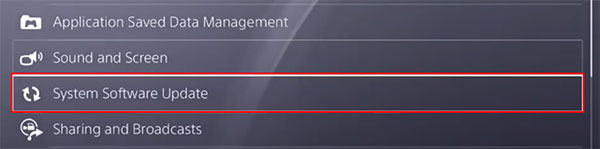
Step 3: Check for the available updates. If there is one, install it.

When your PS4 software is up-to-date, it will enhance its performance.
#3. Rebuilding the Database:
When it comes to fixing every minor problem in your PS4, rebuilding the database is a good step. The best part of this step is that you do not lose your data. Instead, you bring back all the features installed on your PS4 by the factory. This step is time-consuming. Be patient and turn your PS4 entirely off before giving it a go.
Step 1: Power off your PS4.
Step 2: Put your PS4 into “Safe Mode.” You can do it by holding the power button for longer. When you hear the sound “BEEP,” it’s done.
Step 3: Connect the “DS4 controller” to your PS4.
Step 4: In your controller, Press the “PlayStation” button. Using the X button, click on “Rebuild Database.”
Step 5: It may take some time. On completion, the PS4 will turn on.
Video: YouTube/John Hammer
You may encounter another issue. You may lose some of your purchased games. If this happens, restore them by following these steps:
Go to “Settings.”
Click on “Account Management” > “Restore Licenses.”
Finally, select “Restore Button.”
#4. Resetting Your PS4:
You can reset your PS4 to fix the problem, and it works! You can lose your data due to it. That’s why make sure to back up all your data before doing this.
You can follow these steps to reset your PS4 easily:
Step 1: Turn off your PS4.
Step 2: Hold the Power Button for few seconds until you hear a beep sound.
Step 3: Connect the DualShock 4 controller to your PS4 using a USB cable.
Step 4: Now, you can select either “INITIATE PS4” or “RESTART PS4”. The last option will wipe your data while the latter will not.
Video: YouTube/Jessica Munguia
#5. Removing External Causes:
You can resolve the significant part of it by simply fixing all the external causes that we have mentioned earlier. They are:
Rubber Foot:
You will need to observe your PS4 first. Look if there is a rubber foot interfering with the function of the console. If it is, remove the rubber foot. It will fix the issue.
Buttons of the Controller:
In rare cases, the buttons of the PS4 and the controller can induce a problem. That’s why it is a good step to observe them. If you find any button stuck while pressed, fix it, and you will possibly eliminate the issue of automatic turning on your PS4.
Conclusion:
PS4 is a great way of enjoying playing video games. To have a smooth experience, there is no harm in knowing the issues and fixing them. In a nutshell, let’s know about “Why your PS4 turns on by itself?”
This automation in power may be the effect of either internal cause or external factors.
Internal factors include the software bugs, automatic updates, or the rest mode of your PS4.
External factors may be the rubber foot, the buttons of the controller, or the DS4 controller.
You can fix them by:
- Turning off the automatic updates of the applications and the PS4.
- Rebuilding the database.
- Resetting the PS4.
- And removing all the external causes of the problem.


