Your friend might have invited you to join a PS4 party chat. But you are away from your PlayStation. So you want to join a PS4 Party Chat on PC, am I right?
You can join a PS4 party chat on your PC. It is a quick start to a fun time with your friends while playing your favorite games. If you are confused about how to enjoy every moment with your PS4 and join a party chat on your PC, you are in the right hands. Read on till the end and rest assured, you will get the solution. Here we go:
PS4 Party Chat On PC:
Before I jump straight into the primary process to join a PS4 party chat on PC, why not inform you about it if you are a beginner in the game.
When you want to talk privately to your mate in the game, you use the PS4 party chat. It is a feature that you use as a replacement for the in-game chat system. This feature helps make the game more fun and entertaining because you can instantly send voice messages without switching to the game’s chat system.
Requirements for Joining:
The primary requisite for using the PS4 party chat on your PC is to synchronize your PC to your PS4 console. Other requirements include:
- PlayStation Remote Play App
- Sleep or Rest Mood of your PS4 Console
You need the PlayStation Remote Play application on your PC. It is an application that allows PS4 users to connect their PS4 to their Mobile phones or PC. If you have this application, you can connect to your friends’ consoles.
You can download it and install it into any version of Windows because it is compatible with all versions of Windows. You can also run it on a Mac. The official PS Remote Play download link is the best to download the app into your device. The official download link is different for Windows and Mac. Head over to the link, and it is as easy as a piece of cake to download and use the application.
After you have downloaded the app, the next step is to join it.
How to Put Your Console in Rest Mode:
This step is vital of all. Without putting your console into rest mode, you will face inconvenience in joining the PS4 party chats on PC. Therefore, it is excellent for you to put your PS4 into rest mode. To do so:
- Press and hold the “PS” button on your DS4 controller
- Then, choose “Enter Standby Mode.”
Your console is in Standby or Rest mode now.
How to Join a PS4 Party Chat On PC?
Now that you are clear about the basics of joining a PS4 party chat on PC, it is time to throw light on the How-to-Join process. It is an easy step-by-step guide. Read and follow it to join a PS4 party chat on PC.
Steps:
- First thing first, use the same Wi-Fi network or internet connection. Then, connect your PC and PS4 console to it.
- Put your console into standby or rest mode. It is necessary to join a party chat on your PC.
- Open the installed PS Remote Play app.
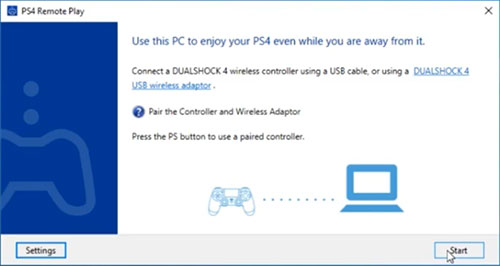
- Use your account to sign in to your PSN (PlayStation Network.)
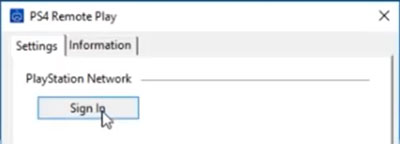
- Choose PS4. It will search through the database for a connection, and in a matter of seconds, your PS4 will get a connection.
- If you have a Passkey on your PS4, type it, and it will permit you to use it.
- Connect your DS4 (PS4 controller) to your PC via Bluetooth or a USB cable.
- Now, press the Microphone Icon found at the bottom right corner of your screen. It will allow you to talk using your Microphone.
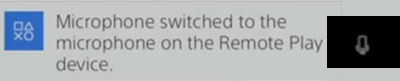
- Click and hold the “PS“ button on your controller. A menu will pop up.
- Choose “Party,” then “Start Party.”

- You can create a group, or you can choose one from the list available.
Video: YouTube/ YourSixStudios
You can follow these steps for macOS and all other operating systems. It will work properly.
Conclusion:
The PS4 Party Chat is a great feature that enables you to send voice messages in private to your friend without relying on the game’s chat system. To join a party chat on your PC:
- First, download the PS Remote Play app.
- Then, connect your PS4 console and your PC to the same internet connection.
- Put your console into standby mode.
Then follow the steps listed above, and you will join or create a party chat on your PC.
FAQs:
Which devices are compatible with PlayStation Remote Play?
These devices are compatible with the PlayStation Remote Play app:
- Android devices with a running Android 7 or later
- Apple devices with a running iOS 12.1 or the latest
- Computers with Windows 10, and Macbook with macOS 10.13 or the latest
Can you party chat cross-platform?
While you are at a party, you can use Party Chat to chat with your friends on all platforms. But during a match, everyone will see the Quick Chat only. Players on your platforms can see your in-game typed messages.
How to Switch to Game Chat on PS4 from Party?
To switch to Game Chat on PS4 from Party, press and hold the “PS” button. It will open a quick menu. Click on the “Party”. Scroll down and select “Chat Audio”. It will be “Prioritize Party Chat”. Change it into “Prioritize Game Chat.” You will get a popup notification of the change.


