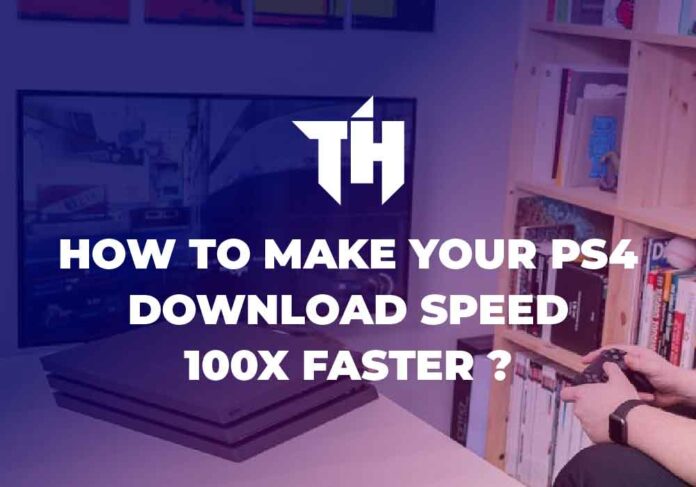Can I make my PS4 download speed 100x faster? Yes You can, Just follow our given guide and tricks.
Playstation station 4 is a game console that is the dream of every game lover and it is one of the most popular game consoles of its time and it is still now for mediocre gamers.
Being among the top gaming console it has one main con with it, and that particular con is faced by every device, having an operating system, and that is the downloading speed. So how can we make our PS4 download speed 100x faster?
There are numerous reasons why your PS4 download speed is affected and how you can make its download speed faster. In order to find out you have to read this how-to guide further so that you can able to help yourself after reading this information.
Make Your PS4 Download Speed 100x Faster | Complete Guide
Let’s dive into the procedure.
#1. Avoid multi-tasking on PS4:
Focusing on different activities at the same time ends up in completing each task at a slower rate and productivity becomes less effective. Whereas, if you only work on a single task at the same time you end up completing that task at a faster rate. This same concept is used for the PS4.
If you are playing an online game plus you have put something on a download then it would affect the downloading speed of your PS4. if you have put several games or software for PS4 on a line to download then this would also affect the downloading speed.
- If you are playing an online game, stop.
- If your console is downloading several programs at the same time, click on the home button of your controller.
- You will go to the notification option on the main menu
- If your console is downloading something it will be shown on the top of the list. It will be a loading bar
- Clicking on the loading bar will expand the list. And you will be able to pause any program of your choice and resume any program which you want to download firsthand.
- Pause all the programs leaving one to be downloaded and it will download faster.
#2. Wired Internet Connection:
Using a wired internet connection enhances download speed as compared to a Wi-fi connection. Direct connection offers more stability and vanishes the connection issue revolving around the distance from the modem, how many more devices are connected to Wi-Fi, and many more.
Following are the steps to be performed to increase download speed:
- Connect the Ethernet wire to one of the Modem’s LAN ports.
- Connect the Ethernet cable’s opposite end to the LAN port behind the PlayStation 4.
- From the PlayStation 4’s Main Menu, select the Settings option.
- Select Network as your connection method.
- Select the option to set up an Internet Connection.
- Select the option to use a LAN cable.
- Select the Simple option.
- The PlayStation 4 will detect the network of the Ethernet connection and connect you to the internet automatically.
#3. Using of Rest Mode:
Numerous PS4 users reported that while using rest mode in their console and leaving downloads as it is they found that there was a slight increase in the downloading speed, but it was insignificant. Regardless of that if you don’t use PS4 while downloads are being progressed its downloading speed will automatically increase.
Steps that should be performed to put your PS4 at a rest mode:
- Head to the Settings from the main menu.
- Choose the Power Saving Settings option.
- Choose the Set Features available in the rest Mode option.
- Select the option of Stay Connected to the internet.
- Make sure your content is downloading. For this, go back to the Home screen and click the Notifications.
- The downloaded content should appear at the top of the list with a loading bar below it.
- As the content has been downloaded, press and hold the Home button on the controller.
- Choose the Rest Mode option and enjoy your high-speed PS4
#4. Updating PS4 to the Latest Firmware:
Make sure your console is updated to the latest firmware which will enable the console to perform smoothly, increase its downloading speed, enhance the gaming experience by providing brand new content:
Steps to update your console to the latest firmware:
- Select settings option from PlayStation home menu
- Select the system software update option.
- After clicking, check if any latest update is available, if yes then the update will start automatically.
#5. Change the DNS settings:
DNS stands for Domain Name System. It’s a server with a massive list of IPs (web convention) and their contrasting domain names (also called hostnames). Fundamentally, it functions as a location book for internet system administration by linking IP addresses and domain names.
The DNS connects what customers use on their end to what the company uses on the back end. By physically changing the DNS settings on your PlayStation 4, you can guarantee that it always chooses the fastest DNS, rather than constantly searching for one.
Steps to change the DNS settings:
- Select the Settings from the PlayStation Home menu.
- Choose the Network option.
- Choose the Set Up Internet Connection option.
- Select the category of the internet you are using: Wi-Fi or LAN.
- Choose the Custom option.
- Add the following settings into the options.
Does PS4 Download Faster in Rest Mode?
If you don’t use PS4 or PS4 is on rest mode then obviously downloading speed will automatically increase.
Conclusion:
These 5 steps are the child’s play steps which you can utilize with your eyes to increase the download speed of your PS4 up to 100x times. By this, you will not only able to enhance downloading but also enhances the performance of your console providing the best experience.